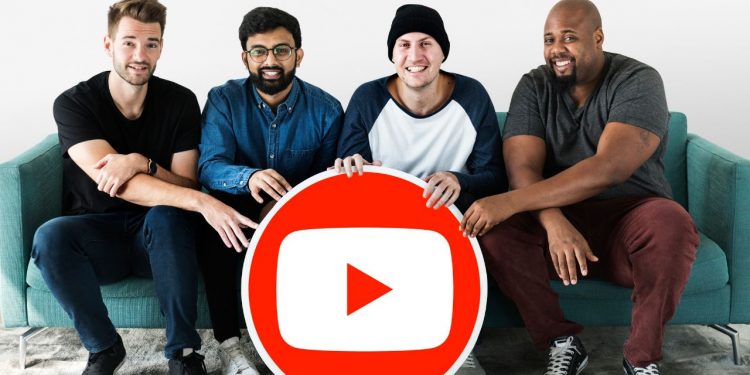YouTube has become an incredibly popular platform for content creators and viewers alike. However, there may come a time when you decide to delete your YouTube channel for various reasons. Whether you’re rebranding, taking a break, or simply no longer interested in maintaining your channel, this guide will provide you with a step-by-step process on how to delete YouTube channel. Read more for best reviews.
- Backup Your Content:
Before you delete your YouTube channel, it’s crucial to back up your content. This ensures that you don’t lose any videos, comments, or data associated with your channel. Download your videos and any other valuable content, such as thumbnails or descriptions, to your local storage or an external hard drive. This way, you can preserve your hard work even after deleting the channel.
- Sign in to YouTube:
To begin the deletion process, sign in to your YouTube account using your Google credentials. Make sure you’re using the account associated with the channel you wish to delete.
- Access YouTube Studio:
Once you’re signed in, click on your profile picture in the top-right corner of the screen. A drop-down menu will appear. Select “YouTube Studio” from the options provided. This will take you to the YouTube Studio dashboard.
- Navigate to Settings:
In the YouTube Studio dashboard, locate the settings gear icon in the left-hand sidebar. Click on it to access your account settings.
- Channel Settings:
Within the account settings, select “Channel” from the sidebar. You will find various options related to your channel, including the option to delete it.
- Delete Channel:
Scroll down to the bottom of the Channel settings page. Look for the option “Delete Channel” and click on it. YouTube will ask you to confirm your decision.
- Confirm Deletion:
YouTube will provide you with a final confirmation screen. It will explain the consequences of deleting your channel, including the permanent loss of your videos, comments, and subscribers. If you’re sure about deleting your channel, click on the check box and select “Delete My Content.” This will initiate the deletion process.
- Two-Factor Authentication:
If you have enabled two-factor authentication for your Google account, you may be prompted to verify your identity at this stage. Follow the instructions provided to complete the verification process.
- Wait for Deletion:
After confirming the deletion, YouTube will begin the process of deleting your channel. This process may take a few minutes or even up to a few days, depending on the size of your channel and its content.
Conclusion:
Deleting a YouTube channel is a significant decision, and understanding the process is essential to ensure a smooth experience. In this blog post, we have provided a step-by-step guide on how to delete a YouTube channel. Remember to back up your content beforehand, as deleting your channel will result in the permanent loss of your videos, comments, and subscribers. If you’re certain about deleting your channel, follow the outlined steps and give yourself some time for the deletion process to complete.